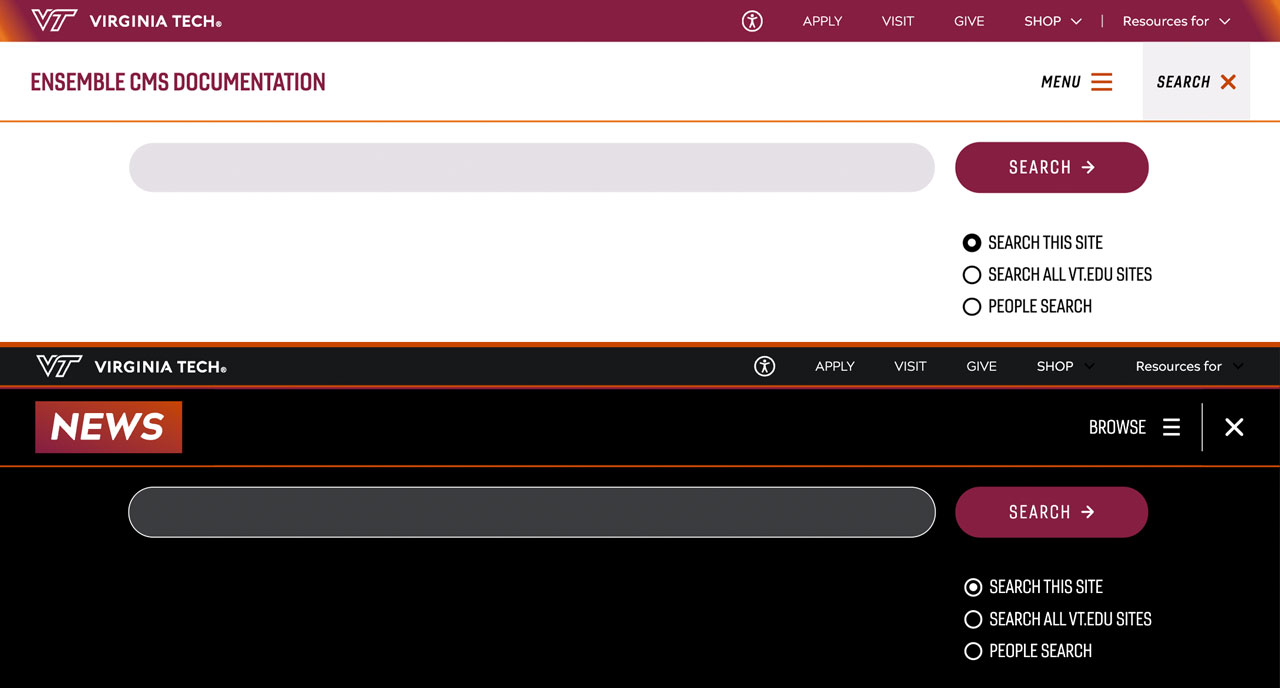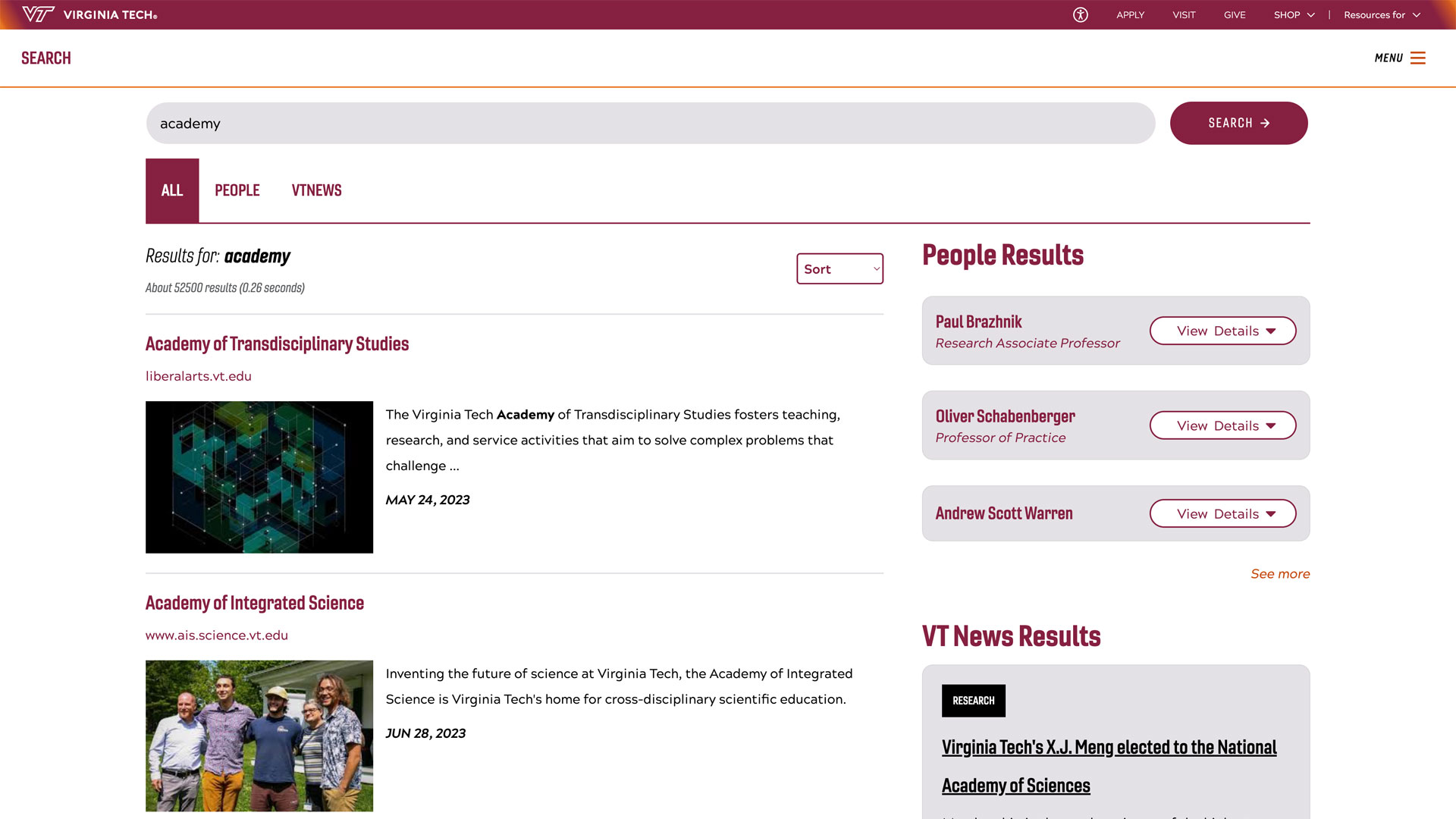VTCSOM Calendars
The Virginia Tech Carilion School of Medicine uses multiple calendars to manage student, extracurricular, and longitudinal calendars. For VT users, they can add the shared calendars directly to their Outlook using the instructions below.
Adding Shared Calendars to Outlook
- Sign in to https://outlook.office.com using yourVTemail@vt.edu and your PID pass phrase.
- Complete log-in with 2-factor authentication.
- Click the Calendar icon in the left sidebar.
- Click Add calendar.
- Click Add from directory in the left sidebar.
- Select yourVTemail@vt.edu account from the dropdown menu.
- Enter the address of the calendar (see options below) you would like to add in the text field.
- In the Add to dropdown menu, select My calendars and click Add.
- A text notification at the bottom of the screen should notify you that the calendar was successfully added.
- Repeat steps 4-9 for each shared calendar you would like to add.
- The shared calendars should now be available to toggle on or off in the left sidebar. If you do not see event information after toggling the calendar on, try logging out of Outlook then signing back in.
Resource Names
Class of 2025 – VTCSOM2025-resc@vt.edu
Class of 2026 – VTCSOM2026-resc@vt.edu
Class of 2027 – VTCSOM2027-resc@vt.edu
Class of 2028 - vtcsom2028-resc@vt.edu
Extracurricular – VTCSOMExtra-resc@vt.edu
Longitudinal Electives – VTCLongitudinal-resc@vt.edu
For use with other mail providers
Below are the publicly available web and Internet Calendar Scheduling (ICS) links for these calendars for adding to other mail providers.
Campus Calendars
The Center for Inclusion Reservation Calendar
1 Riverside, 205B
Interested in reserving the Center for Inclusion? Want to access the Center for Inclusion reservation calendar? Then, please use the details and directions below to set up your reservation.
- Login to your personal google calendar
- Click "create" button, add event (choosing date, time and title)
- Paste the link c_37343cnk5clv42r8k5ta7t58c4@group.calendar.google.com in "add guests" line, save, and send
FBRI HS&T Library Space Reservation Calendar
VT University Libraries
Do you need an extra study space while on the HS&T campus? You can reserve FBRI HS&T library space daily from 8:00 AM and 5:00 PM.
VTCSOM Library Space Reservation Calendar
VT University Libraries
Do you need an extra study space while on the HS&T campus? You can reserve VTCSOM library conference room daily from 7:00 AM and 7:00 PM.