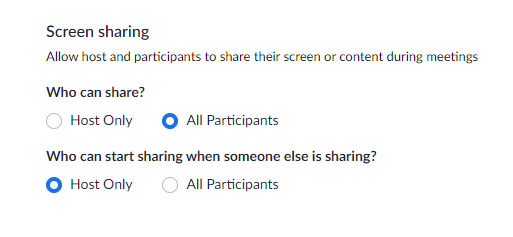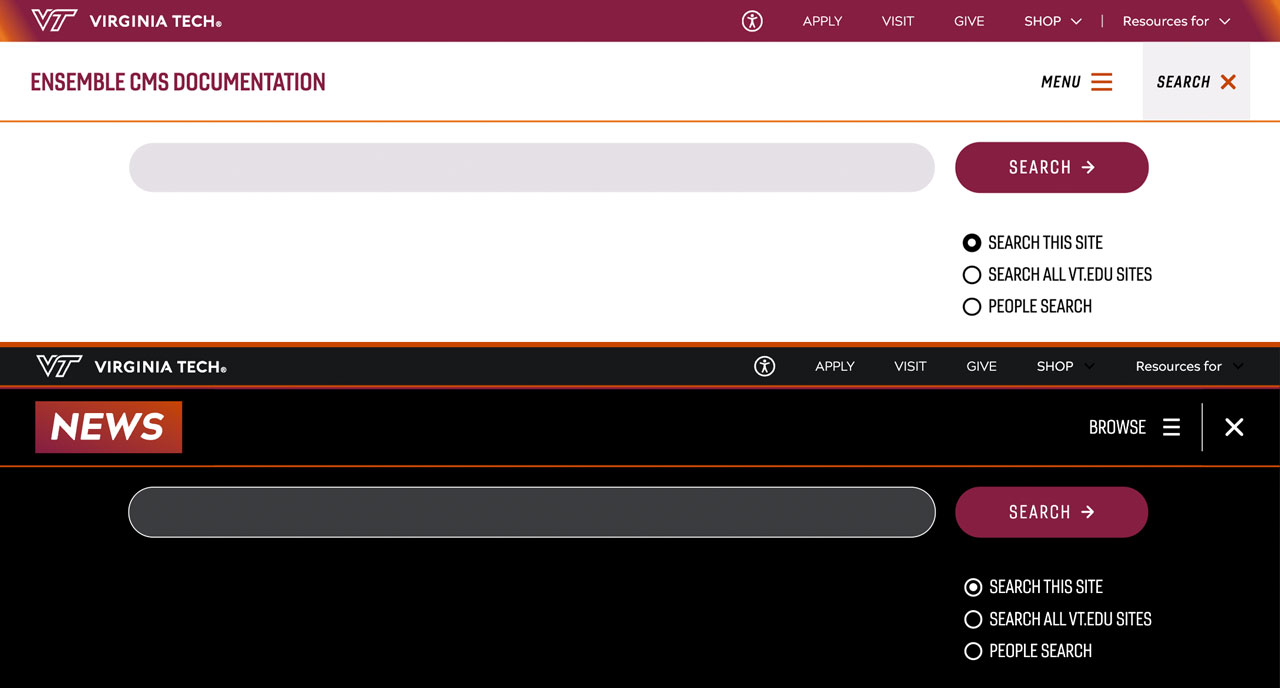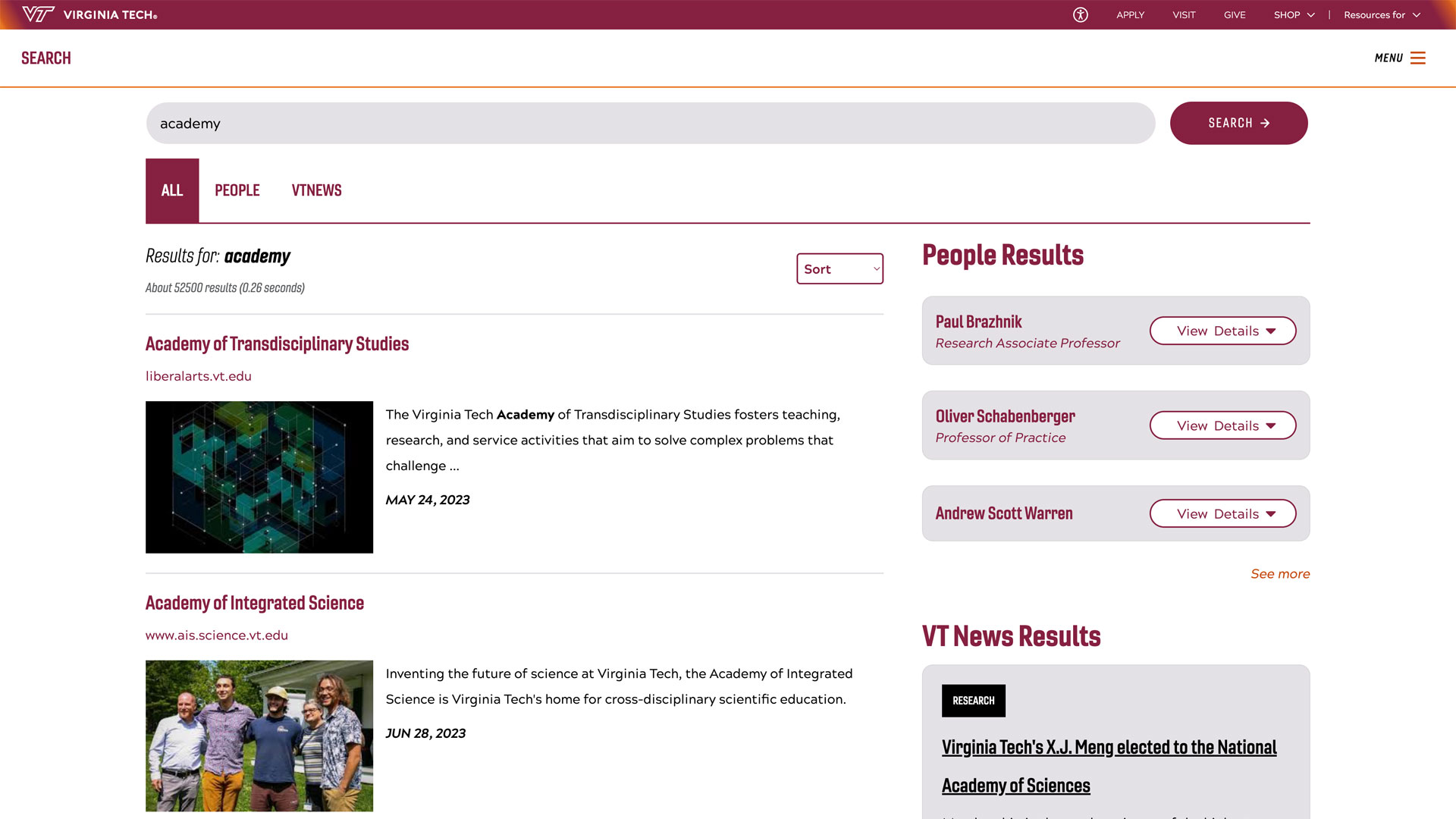Zoom tips and settings
Zoom has implemented a security measure to prevent "zoom bombing" where meetings that allow anyone to join can share unwanted content. This has caused the default behavior of zoom screen sharing to change. A this time this must be changed by the host at the beginning of a call following these instructions:
How to change the settings for each Zoom meeting
- Click the arrow next to Share Screen on the Zoom task bar
- Go into Advanced Sharing Options
- Change the Who can share option to All Participants
Recommended settings
- How many participants can share at the same time? One participant can share at a time
- Who can share? All participants
- Who can start sharing when someone else is sharing? Only host.
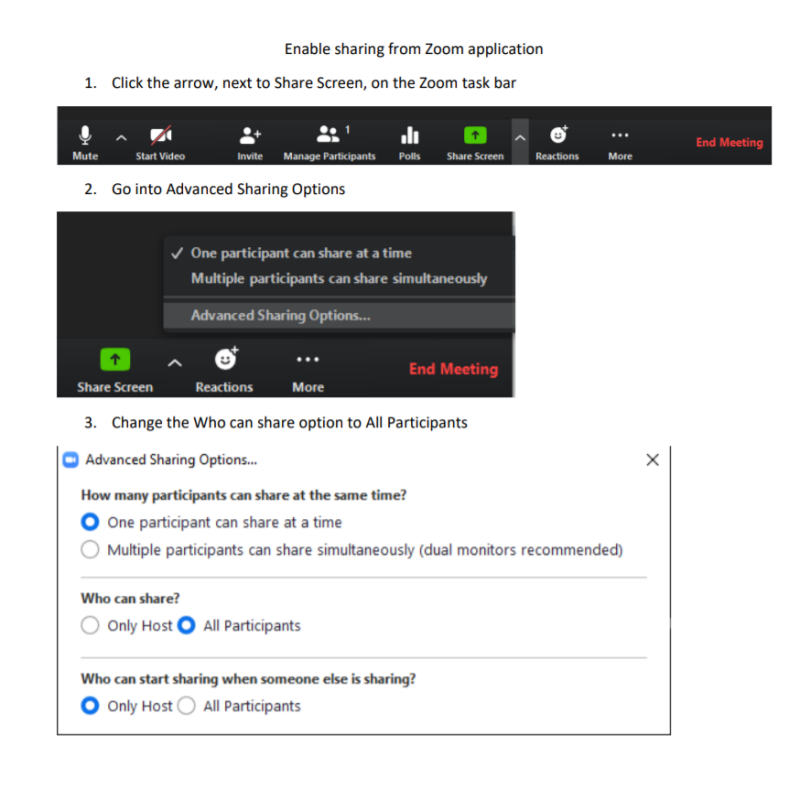
Zoom Sharing: Changing Default Options
There is a way to put your default settings to anyone can share screen again. Use this information at your own peril.
- Logon to https://virginiatech.zoom.us/
- On the toolbar on the left go to Settings
- Scroll all the way down to Screen Sharing and tick the All Participants box.
- Click Save