Instructions for video.vt.edu
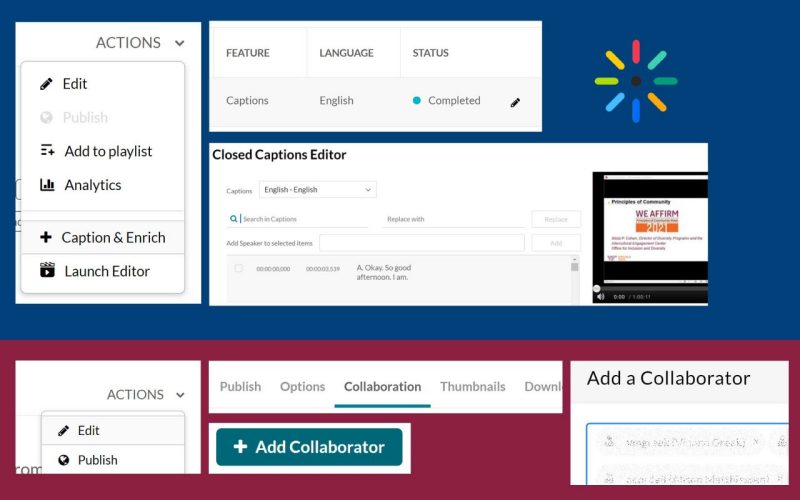
Videos for Virginia Tech are hosted on the Kaltura platform and are loaded on video.vt.edu.
To log in to Kaltura click on Guest Login and you will be taken the Virginia Tech login screen with two-factor authentication.
To find videos that you have recorded or uploaded, click on your name, and choose My Media.
Machine Captions are automatically ordered for videos that are recorded in Zoom or uploaded to the video site.
Before you distribute a video:
Before you distribute a video, it's important that we make sure the captions are correct, especially names and words like Carilion.
If you would like to display your video on the VTCSOM website, please add the communications team as collaborators.
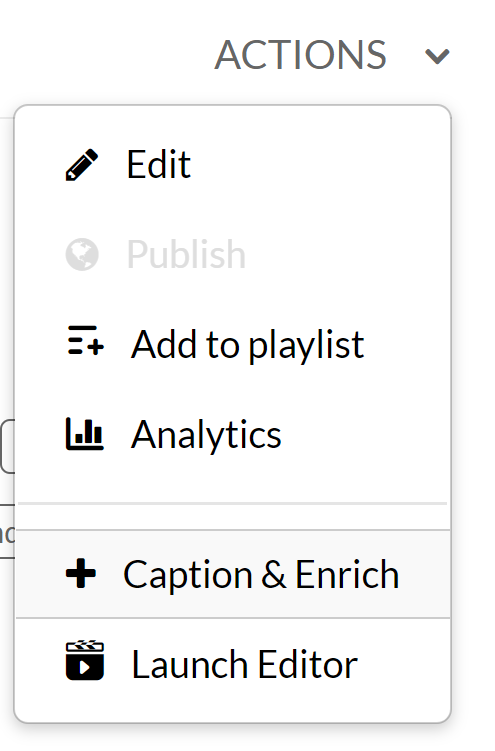
To edit closed captions, use the Actions menu from the Media Page to choose the "Caption & Enrich" option to open the Existing Requests section of the media page.
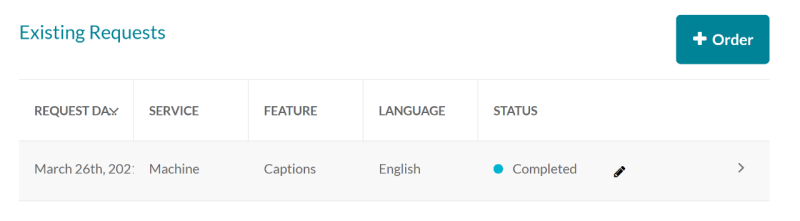
From the Existing Requests portion of the screen, select the pencil icon to open the Closed Captions Editor screen where you can edit the captions.
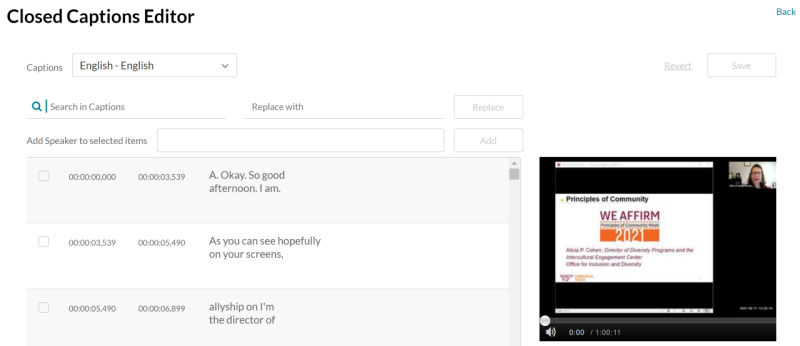
If you would like to publish your video on the VTCSOM website, we ask that you add the communication team as collaborators.
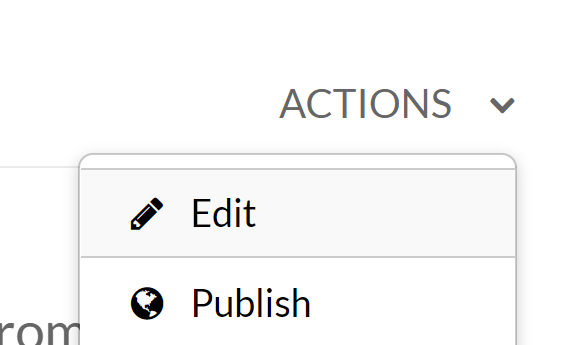
From the Actions menu on the Media page, use the Edit link to open the edit page.

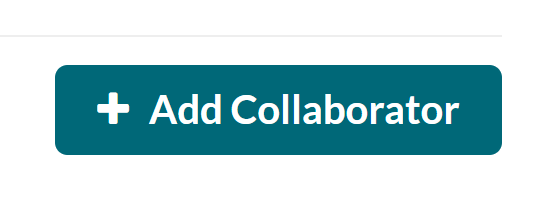
Use the Collaboration link to open the collaboration screen.
Use the +Add Collaborator button to open the screen allowing you to add collaborators.

On the "Add a Collaborator" screen, add the communications team members
- cdoss (Catherine Doss
- meyej (Josh Meyer)
- ryander (Ryan Anderson)
Then select all of the permissions:
- Co-Editor
- Co-Publisher
- Co-Viewer
Use the Add button to add the Collaborators
Then notify the Communication team to let them know that your video is ready for posting.


